Modules
Modules are a type of extension that provides you with additional functionality on your page. The container associated with a module determines how it is displayed.
Using Modules
You can add a module to a page:
As an independent instance. The new module instance is not affected by configuration changes made to other instances of the same module type.
As a reference to an existing module instance. If the module instance is reconfigured, even from another page, those changes will also be reflected on your page.
Each module on a page has its own action menu that allows you to configure the module and its behavior. Action menus are displayed when the page is in Edit mode.
Edit menu (pencil icon)
Manage menu (gear icon)
Move menu (four-arrow icon)
Custom menus specific to the module
Depending on module settings, site users could print, tag, and subscribe to the module's content.
Adding a Module
Go to the page to edit.
Go to Persona Bar > Edit.
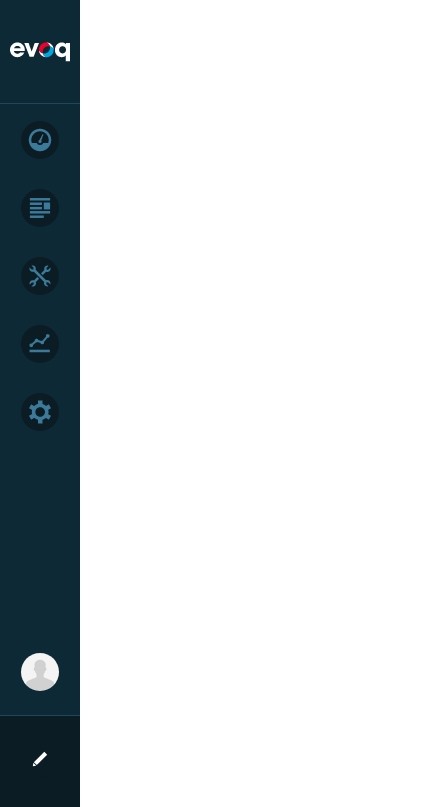
Click the Module icon in the bottom Admin Bar
Choose the module to add to the current pane.
Hover over the module in the list to expose the bookmark and plus icons.

Click/Tap the plus icon.
You can move the module to a different pane in the current page.
You can hover over the empty area of the action menu bar of the module until the cursor changes to a four-arrow cursor, then drag the module to a different pane.

You can click/tap on the four-arrow icon to expand the Move action menu, which contains the list of panes on the page. Then choose the target pane.

Last updated